Calendly is one of the most powerful and user-friendly online appointment scheduling tools available. Businesses of all sizes, from consultants and agencies to SaaS startups and solopreneurs, rely on it to streamline meetings, reduce back-and-forth emails, and boost conversions. But just dropping a Calendly link on your website isn’t enough. Done wrong, it can hurt your booking rate and create a clunky user experience.
If you want your scheduling process to drive leads and reflect your brand’s professionalism, it’s crucial to avoid these common mistakes when integrating Calendly on your website.
Mistake #1: Using the Default Calendly Link Instead of an Embedded Scheduler
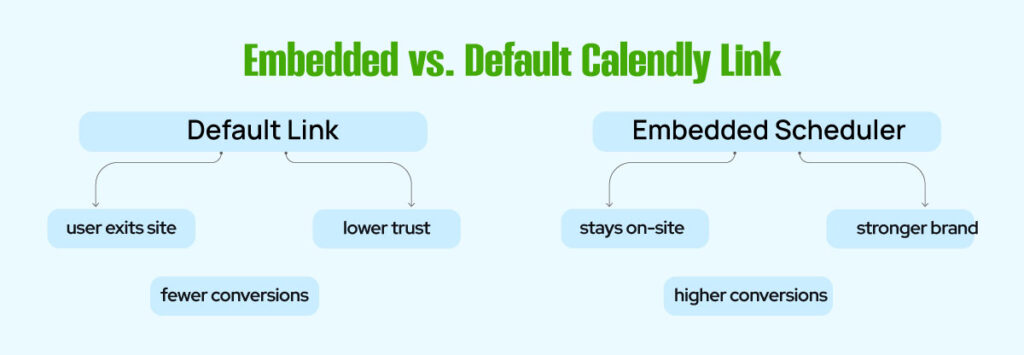
When most users get started with Calendly, they share their default booking URL. This might seem convenient, but directing traffic to a standalone Calendly page takes visitors away from your website, potentially reducing its visibility. Once they leave your branded environment, you lose control of the user experience, messaging, and trust signals.
Instead of using the default link, embed Calendly directly into your landing page for a seamless experience. This allows you to keep visitors on your site, where they can interact with your content, view testimonials, and experience the strength of your brand. This tactic builds credibility and increases the likelihood of them booking a meeting. A well-embedded calendar reinforces trust and reduces drop-offs. This translates into higher conversion rates. Use modal pop-ups or inline embeds depending on your page layout and call-to-action placement.
Mistake #2: Displaying Too Many Calendly Event Types
One of the biggest killers of conversions is overwhelming users with too many choices. If you show more than three or four types of events, such as a demo, intro call, strategy session, or discovery meeting, people become confused. This phenomenon, known as the paradox of choice, makes visitors less likely to take any action.
Simplify the decision-making process. Only show the most relevant event types for that specific page or audience. If you’re targeting cold leads, a brief discovery call may be sufficient to establish initial contact. For warmer weather, a full consultation is more suitable. Use hidden or private event links for internal use or VIP clients. Consider creating separate landing pages for each campaign, each with a single embedded Calendly event type that aligns with the campaign’s specific goal.
Mistake #3: No Post-Booking Redirect or Thank You Page
Once someone books a meeting with you, what happens next? If your answer is, “They see the default Calendly confirmation screen,” you’re wasting an opportunity. This step in the user journey is crucial for reinforcing trust, addressing “what’s next” questions, and guiding the user deeper into your sales funnel.
Set up a custom post-booking redirect that sends the user to a tailored thank-you page. On this page, you can share a warm thank-you message, provide meeting preparation tips, display customer testimonials, or link to a helpful resource, such as a case study or video. You could also offer a free download or bonus content to surprise and delight your audience. This page is also the perfect place to add a calendar invite confirmation, meeting agenda, and helpful next steps.
Mistake #4: Not Using UTM Tracking for Campaign Attribution
Understanding where your bookings are coming from is essential if you want to scale your outreach efforts. Without proper tracking, you’re flying blind and won’t be able to measure the effectiveness of your campaigns, paid ads, or social media posts.
Calendly allows you to add UTM parameters to your links, including those embedded in emails. This means you can track channel-specific performance in tools like Google Analytics, HubSpot, or your CRM.
For example, if you’re running a LinkedIn campaign, tag your link with utm_source=linkedin&utm_medium=social&utm_campaign=demo_bookings. Once someone books, their session data is automatically imported into your analytics dashboard, allowing you to tie results to marketing activity directly. This is crucial for refining your strategies and investing your resources where they yield the most benefits.
Mistake #5: Ignoring Mobile Responsiveness of Embedded Calendly

In today’s digital landscape, the majority of website traffic comes from mobile devices. If your Calendly widget isn’t optimized for mobile, it can break, distort, or become unusable. This leads to a frustrating user experience and lost conversions.
Calendly offers mobile-responsive embed codes; however, you still need to manually test your pages on various screen sizes, including iPhones, Android phones, and tablets. Make sure the scheduling widget is readable, buttons are easy to click, and the form fits within the screen boundaries. If you’re embedding inline, ensure there’s adequate padding and spacing so it doesn’t feel cramped. Improving mobile usability can significantly reduce bounce rates and result in more completed bookings from mobile traffic.
Mistake #6: Not Branding the Booking Experience
When users schedule time with you, it’s not just about functionality. It’s also about how they perceive your business. Calendly’s default interface looks professional, but it doesn’t reflect your unique brand unless you customize it.
You can personalize the booking experience by changing the theme colors to match your brand palette, uploading your logo, and adding a customized welcome message or instructions. You can also update the event names, durations, and questions to better align with your business voice. A branded experience fosters trust, enhances professionalism, and gives your business a more polished appearance.
Mistake #7: Not Connecting Calendly to Your CRM or Workflow Tools
If you’re manually copying booking details into your CRM or missing follow-up emails, you’re doing it wrong. Calendly integrates seamlessly with major business tools like HubSpot, Salesforce, Google Calendar, Zoom, Microsoft Teams, Slack, and more. You can also connect it to automation platforms like Zapier or Make to streamline your entire lead-nurturing workflow.
With the right integrations, Calendly can automatically log appointments into your CRM, send reminder emails or SMS messages, generate Zoom links, or even trigger onboarding tasks in project management tools. Automating these steps means you’ll follow up faster, make fewer mistakes, and spend less time on administrative work.
Mistake #8: Failing to Set Smart Availability Rules
When your calendar looks too wide open, it may signal desperation. On the other hand, if it shows limited availability or no open slots, potential clients may leave and never come back. That’s why it’s essential to configure your availability wisely.
Set buffer times between meetings to prevent burnout and give yourself time to prepare. Establish a minimum scheduling notice to deter people from booking a meeting in the next 15 minutes and catching you off guard. Limit the number of meetings you take per day to stay productive. Ensure that you hide non-working hours and weekends if they are off-limits. Adjust your availability settings based on your actual capacity and audience expectations, not just what looks good on paper.
Mistake #9: Not Using Calendly’s Advanced Features
Calendly is packed with advanced features that many users overlook. For instance, you can enable round-robin scheduling for teams, ensuring meetings are evenly distributed among available reps. You can also use routing forms to qualify leads before they schedule, allowing only high-quality prospects to proceed.
Calendly workflows enable you to send automated email or SMS reminders, reducing no-shows and helping attendees arrive prepared. If you charge for consultations, you can connect Calendly with Stripe or PayPal to collect payments upfront. By leveraging these features, you transform Calendly into a high-performance scheduling tool. It becomes more than just a booking form.
Mistake #10: Embedding Without Performance Optimization
Embedding Calendly incorrectly can slow down your website and hurt your search rankings. Scripts that aren’t optimized, heavy widget loads, and poor layout choices all contribute to a clunky user experience and lower SEO scores.
Use Calendly’s async embed script to ensure that the widget loads after the rest of your page. Avoid placing multiple widgets on a single page. Consider lazy-loading the widget only after user interaction, like clicking a “Book Now” button. Also, be sure your overall page is optimized, with compressed images and minimized code. A fast, smooth experience builds trust and boosts your rankings in Google.
Turn Calendly into a Conversion Machine
Calendly is much more than a scheduling tool. When implemented correctly, it becomes a conversion engine that builds trust, qualifies leads, and drives business growth. Embedding it on your website should feel like an extension of your brand, not just a utility.
Avoiding these common mistakes ensures you’re making the most of every visitor who wants to book time with you. Customize the look, limit event types, optimize for mobile, and track every click. Treat your scheduling page like a sales tool. Watch your conversions grow with minimal friction.
FAQs
How do I embed Calendly on my website without slowing it down?
You can use the async embed script provided by Calendly. Place it lower on the page or load it only after a user clicks a button to open the scheduler. This prevents it from affecting your initial page load speed.
Can I customize the look and feel of my Calendly widget?
Yes, Calendly allows you to change theme colors, add your company logo, update instructions, and modify event titles. These simple changes help reinforce your brand identity and improve the overall experience.
What’s the best way to track Calendly bookings by source?
The best method is to append UTM parameters to your booking URLs. This lets you see which traffic sources and campaigns generate the most bookings in Google Analytics, HubSpot, or your CRM.
Should I use Calendly pop-up or inline embed?
Both have their place. Inline embeds work well on landing pages and help keep users on the page. Pop-up widgets are great for buttons or CTAs that appear after scroll or click interactions.
Can I integrate Calendly with payment systems?
Yes. Calendly integrates directly with Stripe and PayPal, allowing you to collect payments for paid appointments. You can set up pricing per event type, which is useful for coaches, consultants, and service providers.