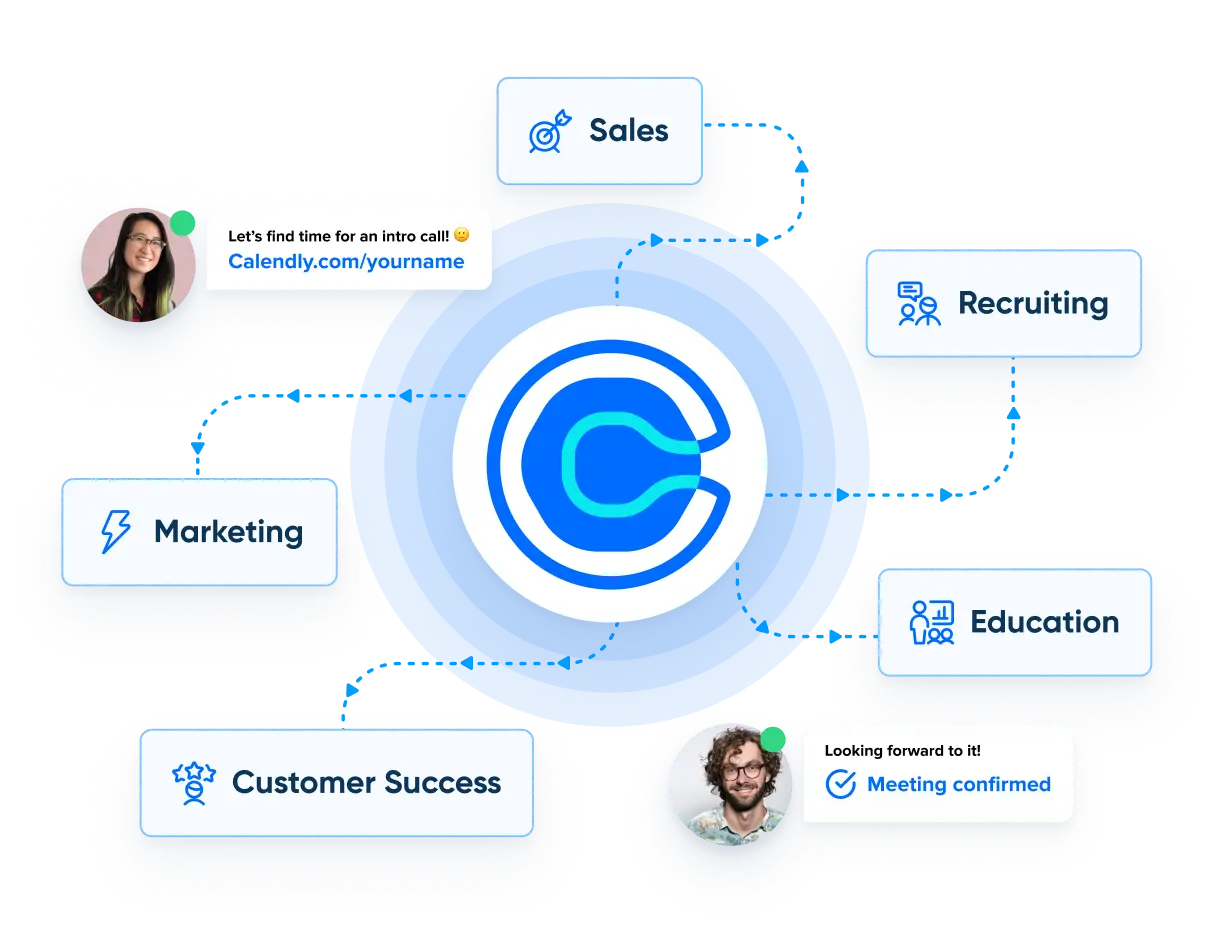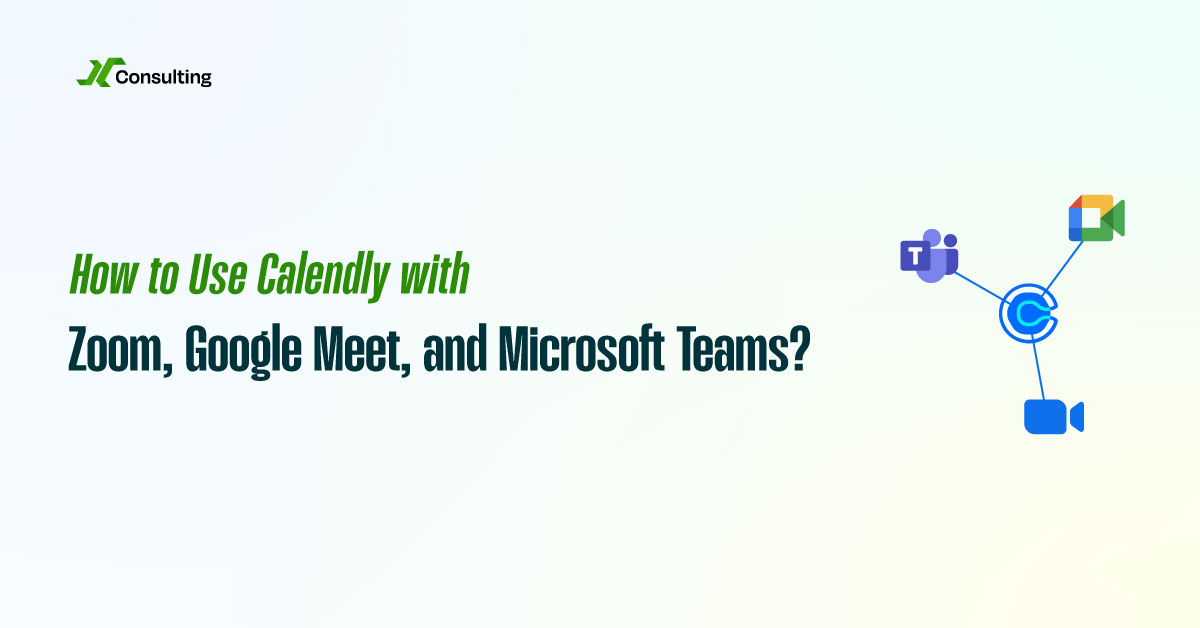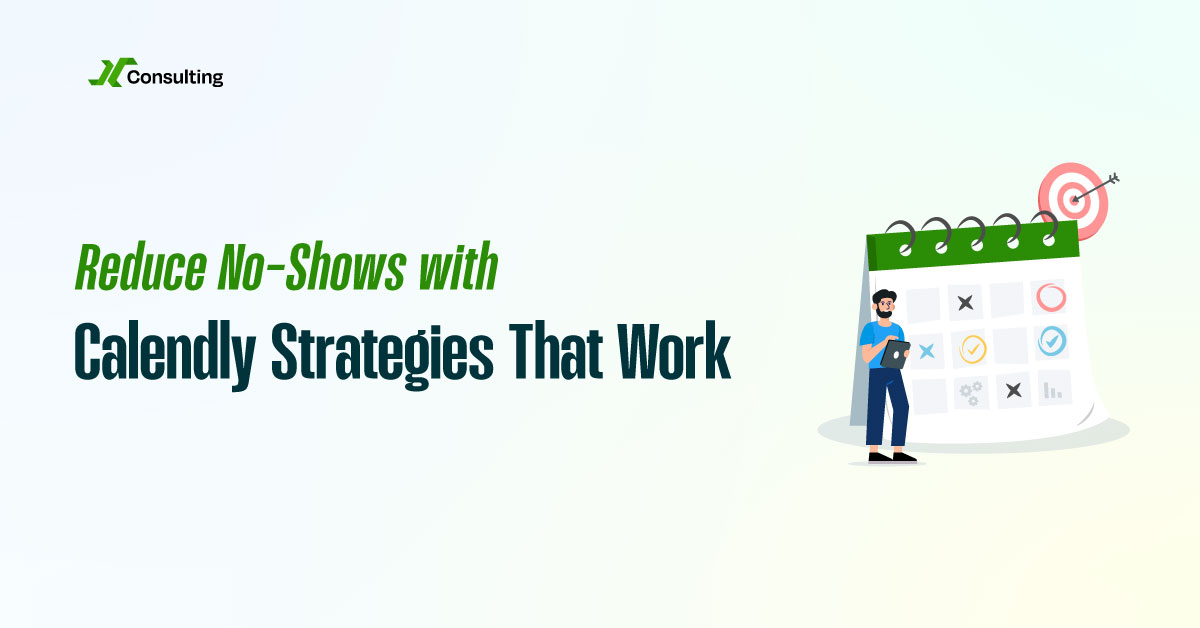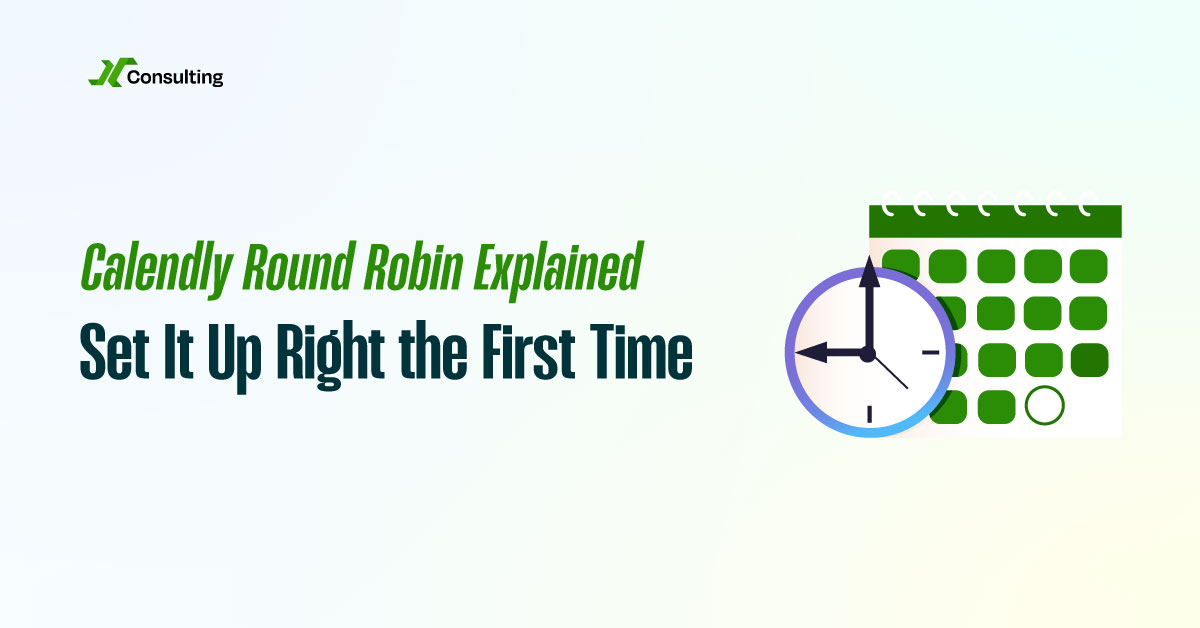Your scheduling tool isn’t just about finding the right time. It’s also about delivering a smooth, professional meeting experience. Calendly goes beyond basic scheduling by integrating directly with popular video conferencing platforms like Zoom, Google Meet, and Microsoft Teams. This ensures every meeting is not only on the calendar but also set up with the correct video link, ready to launch on time.
Let’s explore how to connect Calendly with each platform and how to fine-tune the experience to maximize reliability, clarity, and professionalism.
Seamless Integration with Video Platforms
Calendly makes it simple to integrate with major video conferencing tools. Whether your team uses Zoom, Google Meet, or Microsoft Teams, the process is nearly identical. Under your Calendly settings, go to the Calendar Connections section. From there, select your preferred video platform and authorize the integration with just a few clicks.
Once connected, Calendly will automatically generate a unique meeting link for every booking. This link is inserted into both the confirmation email and the calendar event. You don’t have to copy and paste links manually, which reduces errors and saves time.

More Bookings. More Revenue. Less Chaos with Calendly.
Calendly Setup – We configure your system so every lead lands with the right rep.
Smart Automations – ollow-ups, reminders, and handoffs run themselves.
Clean Workflows – We cut messy steps so your team’s day flows smooth.
This automation keeps both hosts and guests aligned and prevents the “Where’s the link?” problem that often disrupts meetings.
Zoom + Calendly: Best Practices
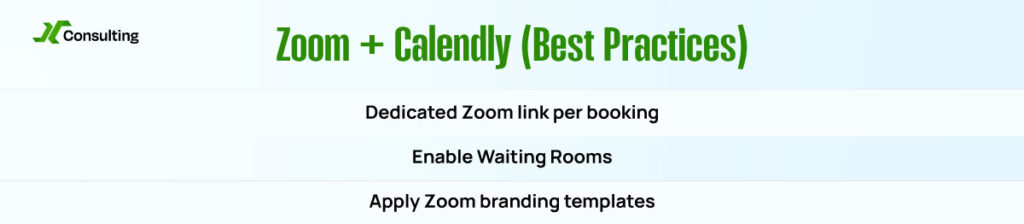
Zoom is a top choice for many B2B teams, and Calendly supports it with robust features. When you connect your Zoom account to Calendly, each new event will generate a dedicated Zoom meeting link. These links are secure, private, and tied to your Zoom account.
To further enhance the experience, enable Zoom Waiting Rooms to control when participants can join. This gives you time to prepare and prevents early guests from catching you off guard. You can also apply Zoom branding templates for a consistent look across all meetings.
These small touches help create a polished and professional environment that fosters trust with prospects and clients.
Google Meet + Calendly: Best Practices
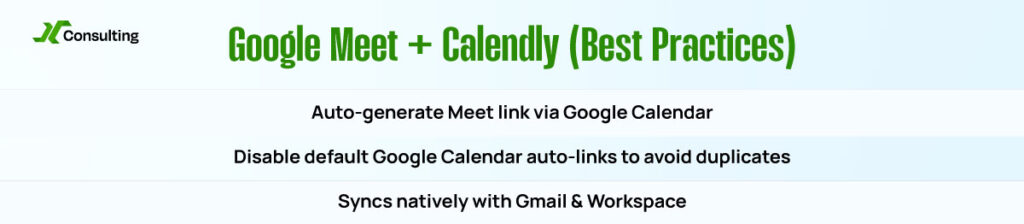
If you use Google Meet, integration is quick and easy when your Calendly account is linked to Google Calendar. Every time a meeting is scheduled, Calendly automatically generates a unique Google Meet link and includes it in the calendar invitation.
To avoid confusion or duplicate links, make sure Google Calendar isn’t also auto-generating a Meet link by default. This setting can create redundancy if not managed properly. Once configured, your setup will be clean, efficient, and fully automated.
Google Meet’s native functionality also syncs with Gmail, making it ideal for teams working entirely within the Google Workspace ecosystem.
Microsoft Teams + Calendly: Best Practices
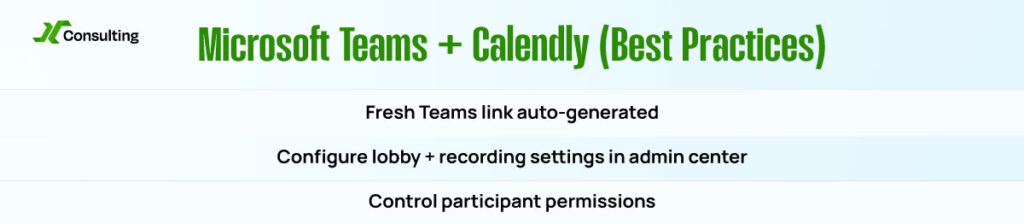
Calendly also integrates with Microsoft Teams, making it a smart choice for companies using Office 365. After linking your Teams account, Calendly will create a fresh Teams meeting link for each booking. These links include all the necessary meeting details, right in the calendar invitation.
To optimize the experience, adjust your Teams meeting policies in the admin center. Configure lobby settings, recording defaults, and participant permissions to ensure meetings adhere to your internal standards. These controls provide you with flexibility while maintaining professionalism in every client interaction.
Enhance Meetings with Agendas and Prep Instructions
Regardless of the video platform, one of the most underrated ways to improve your Calendly experience is through the event description field. Use this space to include:
- A short agenda
- Pre-call questions
- Key documents or links
- Preparation tips
This ensures both parties come into the meeting ready to talk, with shared expectations. It also helps reduce the time spent rehashing the basics, allowing you to focus on value from the first minute.
Final Thoughts
Calendly’s integrations with Zoom, Google Meet, and Microsoft Teams are designed to eliminate friction. No more manual copy-pasting. No more missed links. Just seamless, secure, and smart meeting scheduling that works across all major platforms.
By combining automation with a few customization strategies, you’ll deliver a better meeting experience that reflects your brand and respects everyone’s time.