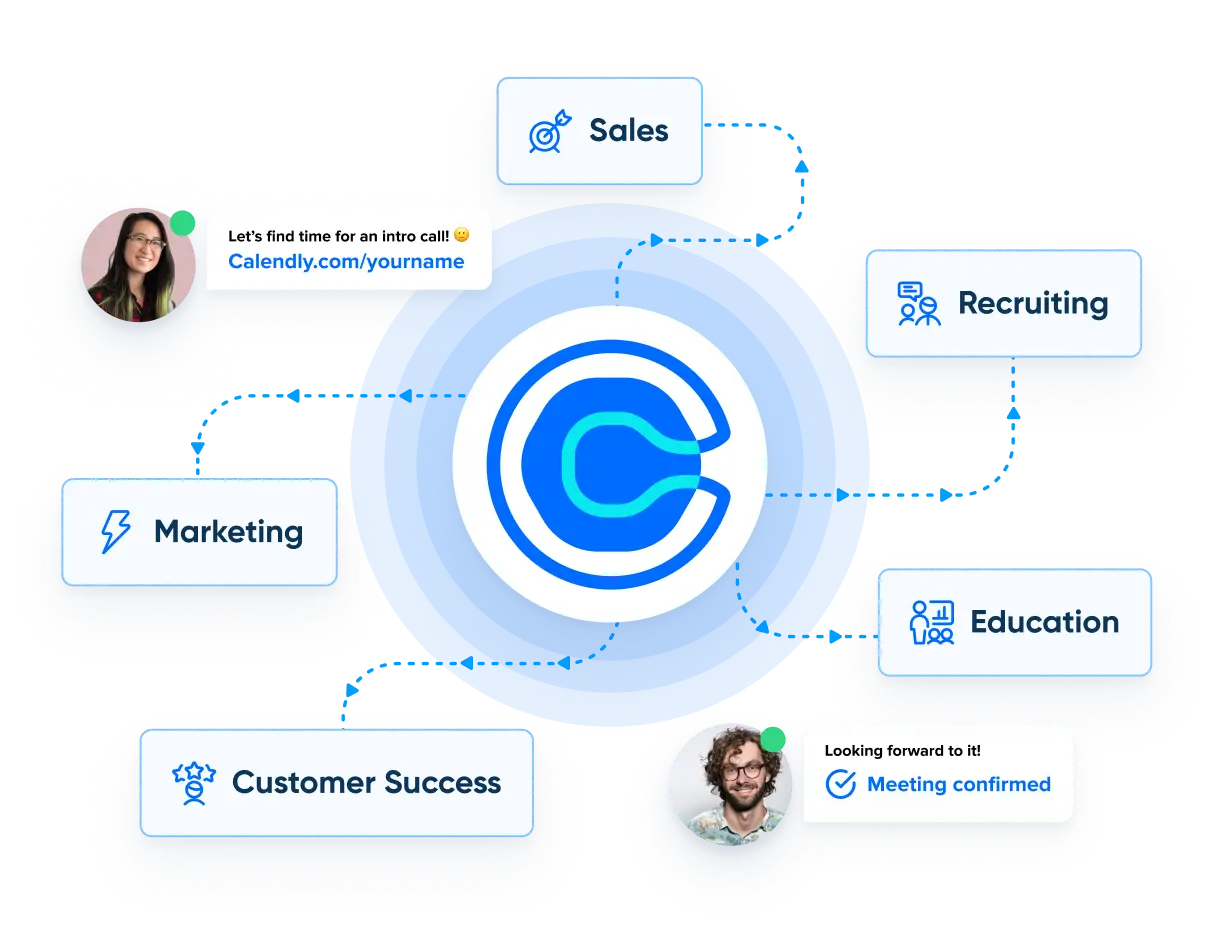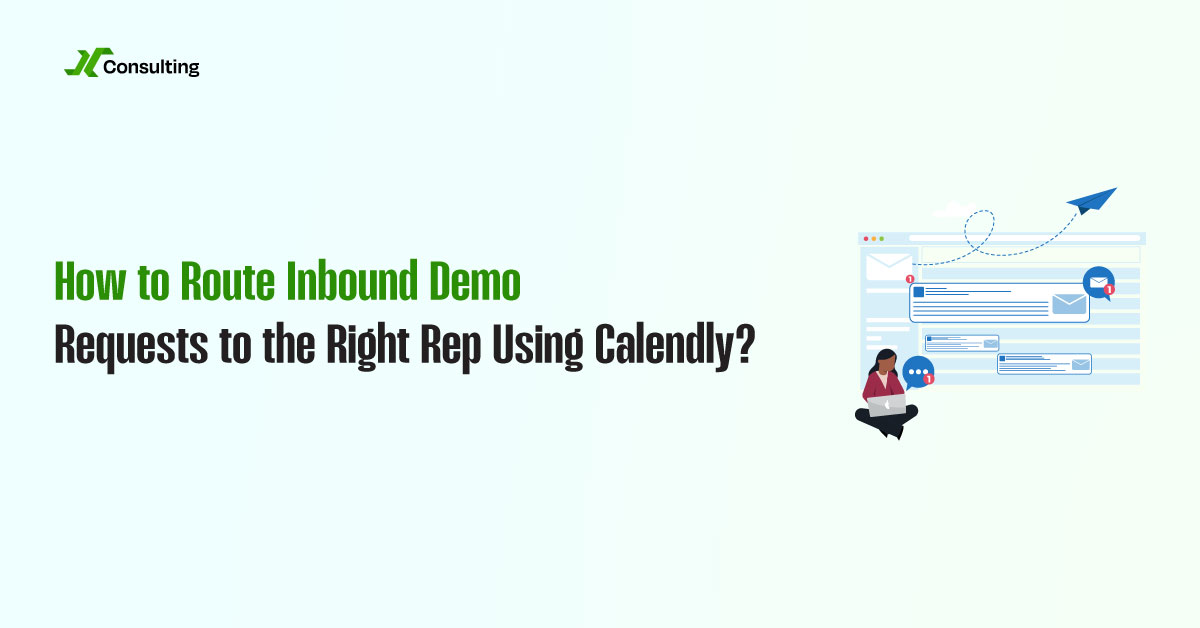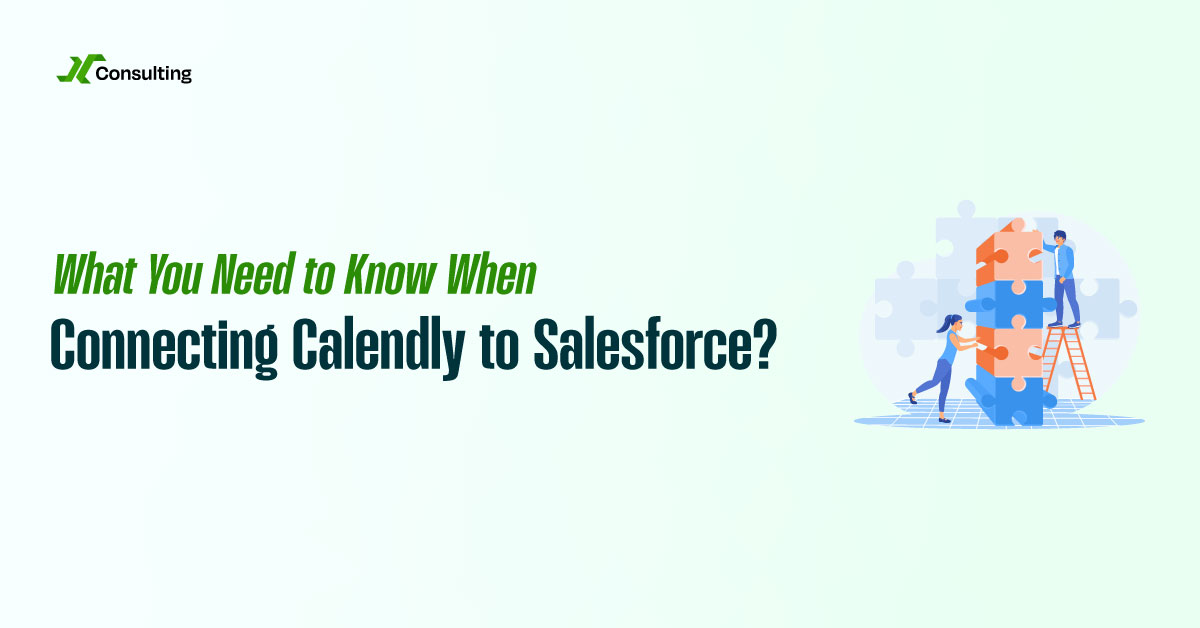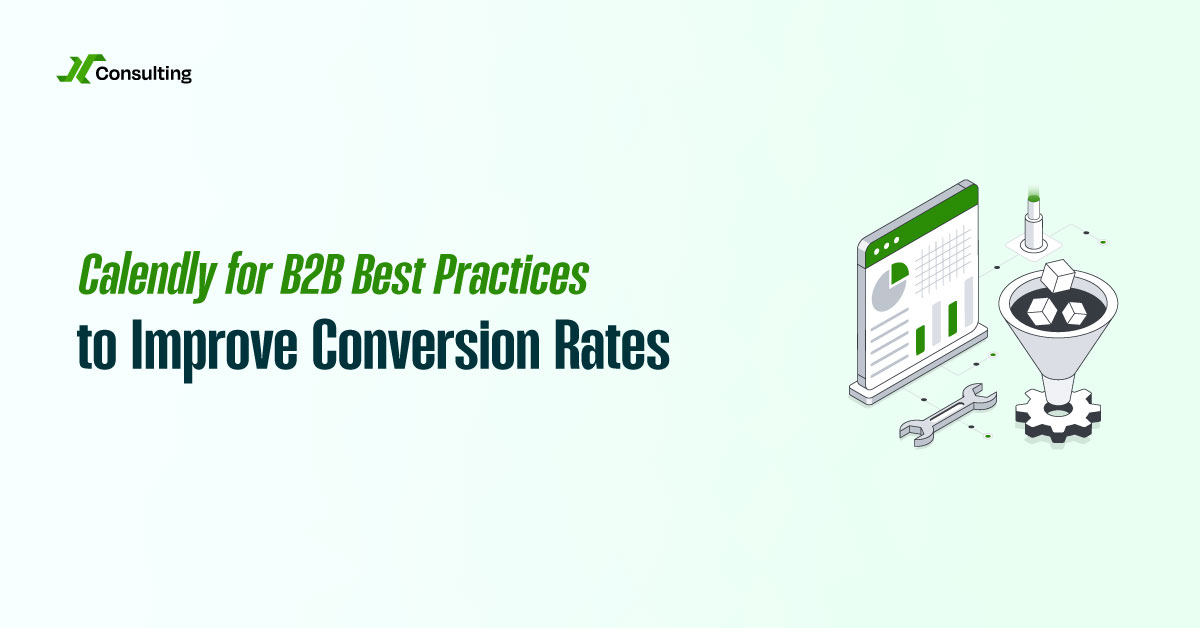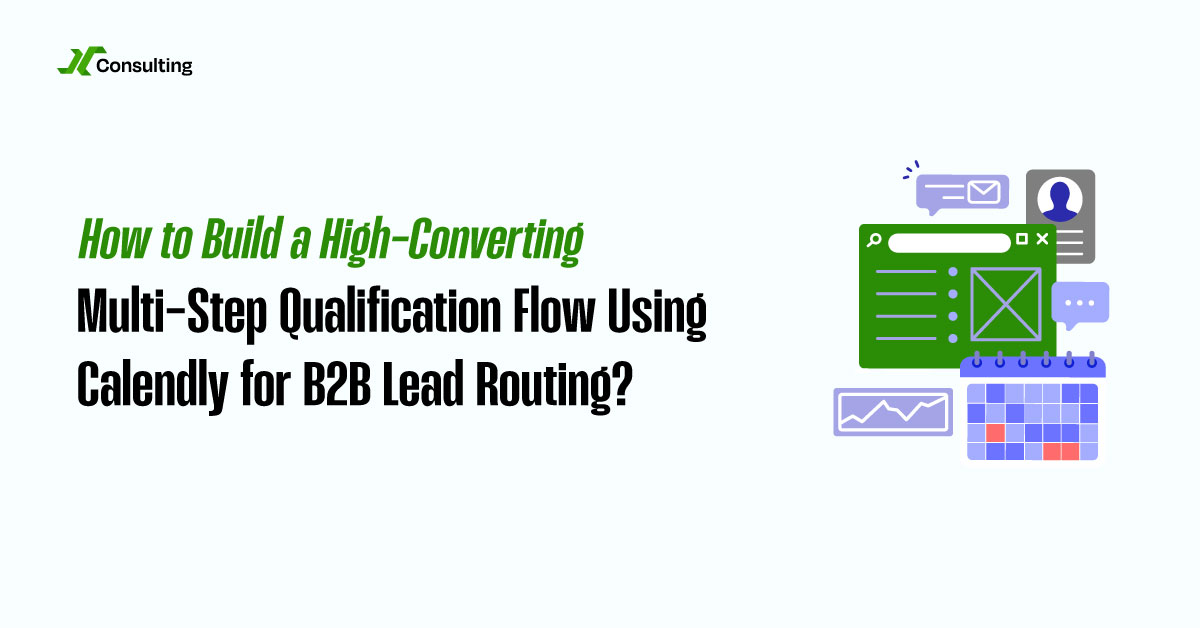Manual lead assignment slows down your sales cycle, increases drop-off rates, and creates friction that can cost you high-quality opportunities. The faster you respond, the higher your conversion. Here’s how to automate lead routing and ensure every demo request is directed to the right representative with Calendly.
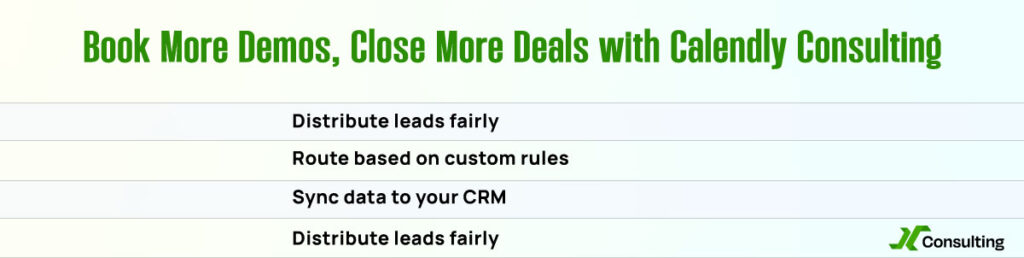
Step 1: Use Calendly’s Round Robin Scheduling
Start by setting up round robin scheduling in Calendly. This feature allows you to pool availability from multiple team members and automatically distribute meetings evenly among them. It’s perfect for SDRs, AEs, or support reps handling inbound demo requests.
Calendly checks availability in real-time and assigns the meeting to the free representative, helping you avoid overlaps and manual coordination. You can also balance assignments based on meeting count to prevent overloading top performers.
Step 2: Filter Leads by Specific Criteria
Not every lead should be assigned to just any representative. Some should be directed to regional representatives, others to enterprise sellers, or product-specific specialists. Calendly’s Routing Forms enable you to capture custom fields from the lead before they view available times.

More Bookings. More Revenue. Less Chaos with Calendly.
Calendly Setup – We configure your system so every lead lands with the right rep.
Smart Automations – ollow-ups, reminders, and handoffs run themselves.
Clean Workflows – We cut messy steps so your team’s day flows smooth.
You can ask questions like:
- What is your company size?
- Where are you located?
- What product are you interested in?
Based on those answers, Calendly can automatically route the lead to the right rep or calendar. For more complex logic or enterprise teams, consider integrating Chili Piper or HubSpot Workflows to trigger dynamic lead scheduling based on even more advanced rules.
Step 3: Push Lead & Meeting Data into Your CRM
Once the meeting is booked, the details must be automatically synced to your CRM system, such as Salesforce, HubSpot, or Pipedrive. The meeting should be assigned to the rep who owns the booking, with all lead metadata (form answers, UTM tracking, timestamps) included.
This ensures proper attribution, cleaner data, and allows your marketing and sales teams to run follow-ups, segmenting, and reporting without manual errors. Use Calendly’s native CRM integrations or connect through Zapier or Make for more flexibility.
Alert Reps Instantly with Slack or MS Teams Notifications
Speed is everything in sales. Utilize Calendly’s integrations with Slack or Microsoft Teams to automatically notify representatives when a new demo is scheduled. You can customize alerts with lead information, meeting time, and a calendar link so that the rep can prepare instantly.
This eliminates inbox delays and ensures fast follow-ups, which can significantly increase your meeting attendance and close rate.
FAQs
How can I automatically assign demo requests to different sales reps?
Use Calendly’s round-robin scheduling feature to pool representative availability. It automatically distributes meetings based on availability or balanced distribution, ensuring that each inbound demo is routed fairly and efficiently.
Can I route leads based on criteria like region or company size?
Yes. Calendly’s Routing Forms enable you to collect information such as location, team size, or product interest before displaying calendar availability. You can use the answers to direct leads to the most appropriate rep or calendar.
How can I ensure that meeting data is accurately transferred into my CRM with the correct ownership?
Connect Calendly with your CRM system using native integrations or tools like Zapier. This ensures that each booked meeting is assigned to the correct owner, complete with lead details and activity tracking for pipeline and reporting purposes.
Is there a way to instantly alert reps when a lead books a demo?
Absolutely. You can integrate Calendly with Slack or Microsoft Teams to send real-time notifications. Reps receive immediate notifications with booking details, allowing them to prepare and follow up quickly.
How do I track the source of my demo bookings?
Add UTM parameters to your Calendly booking links. This allows you to identify which ads, emails, or campaigns generate the most qualified meetings. The data can be captured in your CRM or analytics tools for better attribution and ROI analysis.