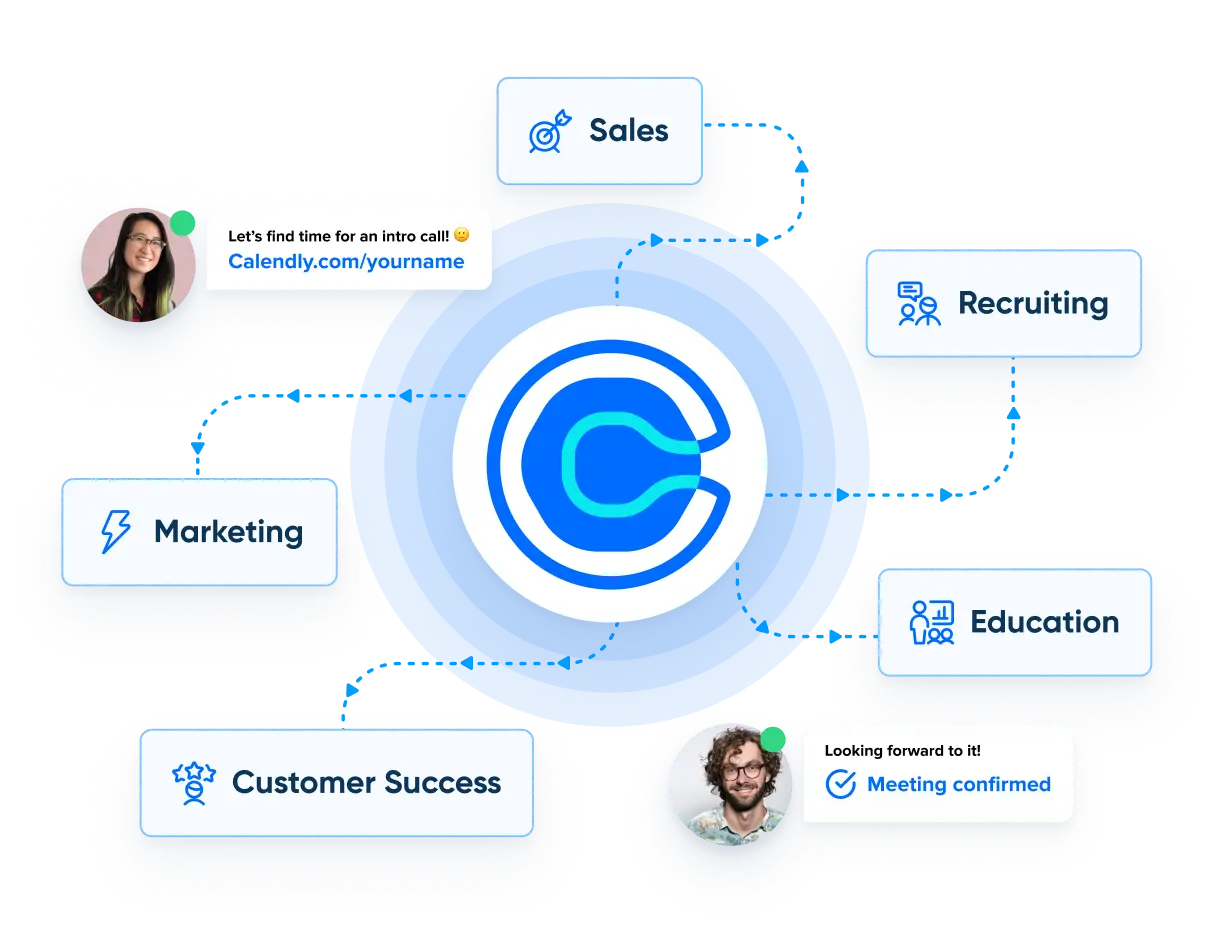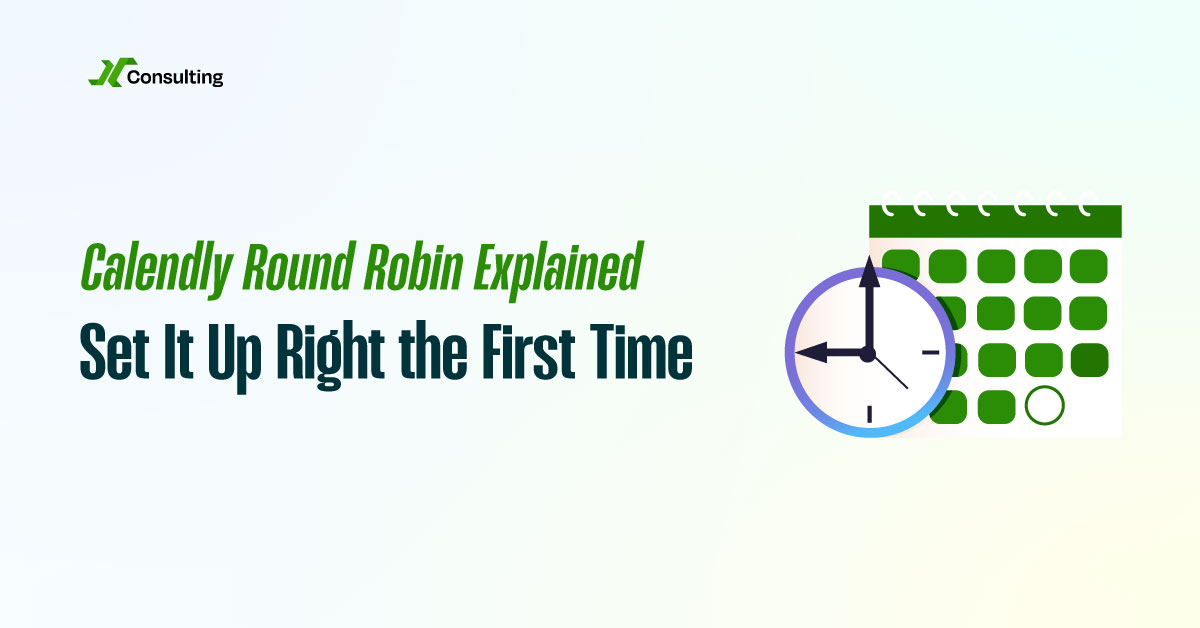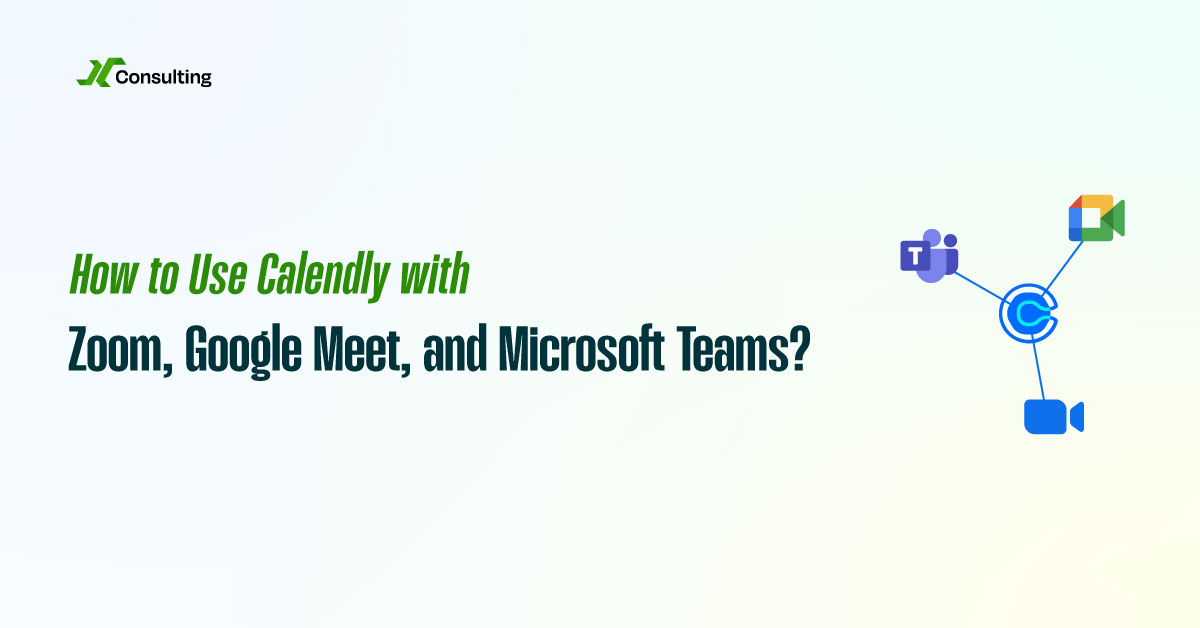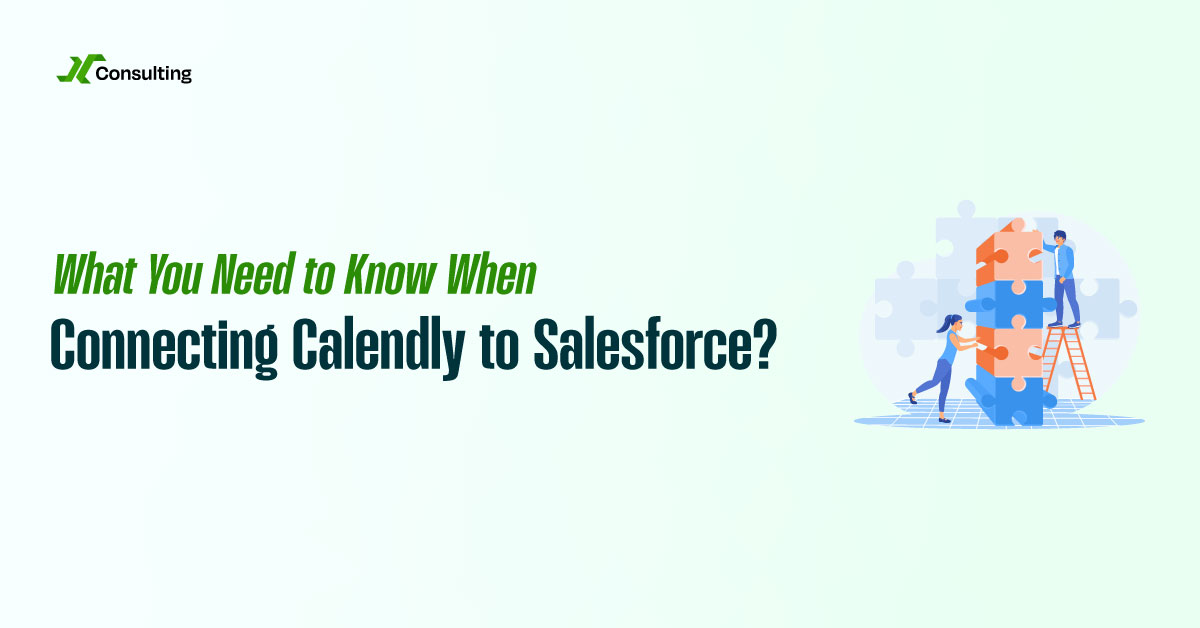Calendly’s Round Robin feature is a game-changer for scaling sales, customer success, and support teams. It helps distribute meetings across multiple team members without manual intervention. But while it’s powerful, many teams misconfigure it, resulting in missed meetings, uneven workloads, or calendar conflicts. When set up correctly, Round Robin maximizes team productivity, speeds up response time, and improves lead engagement.
Let’s break down how Calendly Round Robin works, why it matters, and how to set it up correctly the first time.
What Does Round Robin Mean in Calendly?
Round Robin scheduling distributes inbound meetings evenly across a pool of available team members. It balances meetings while respecting each rep’s availability, calendar settings, and booking limits. The primary goal is to ensure that leads are scheduled promptly and that no single team member is overloaded or left idle.
Round Robin also helps reduce time-to-contact by offering prospects the soonest available meeting with any qualified team member. This leads to faster conversations and higher conversion rates, especially for inbound demos or support requests.

More Bookings. More Revenue. Less Chaos with Calendly.
Calendly Setup – We configure your system so every lead lands with the right rep.
Smart Automations – ollow-ups, reminders, and handoffs run themselves.
Clean Workflows – We cut messy steps so your team’s day flows smooth.
Why Round Robin Matters for B2B Teams?
In a high-velocity B2B environment, speed and fairness both matter. If your leads wait too long to speak with a representative, they may lose interest or switch to a competitor. If one team member handles all the meetings, they’ll burn out while others sit idle. Calendly Round Robin solves both problems by automating lead distribution and matching leads with available representatives in real-time.
It also supports scalability. Whether you have two reps or twenty, Round Robin grows with your team and makes it easy to onboard new reps without rebuilding your booking flows.
How to Set Up Calendly Round Robin Correctly?
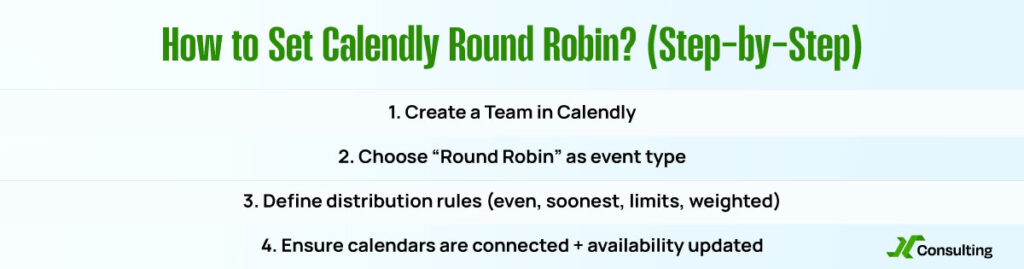
To set up Round Robin the right way, follow this step-by-step process:
First, create a Team in Calendly. Add all the reps who should be eligible for bookings. Each rep must have their calendar connected (Google, Outlook, or Microsoft 365) to avoid double-booking and ensure availability syncing.
Next, choose “Round Robin” as the event type when setting up your shared event. This instructs Calendly to rotate meetings across all available team members, rather than assigning them to a single individual.
Then, define your distribution rules. Calendly allows you to:
- Distribute evenly across all team members
- Prioritize availability (soonest time)
- Set limits on the number of meetings per rep per day or week
- Use a weighted distribution to give more meetings to senior reps or those with lighter workloads
These settings give you complete control over how meetings are shared, ensuring fairness while respecting rep capacity.
Finally, double-check that each rep has configured their availability settings correctly. They should block out non-working hours, lunch breaks, or focus time so Calendly can accurately determine when they are truly available to take meetings.
Common Mistakes to Avoid
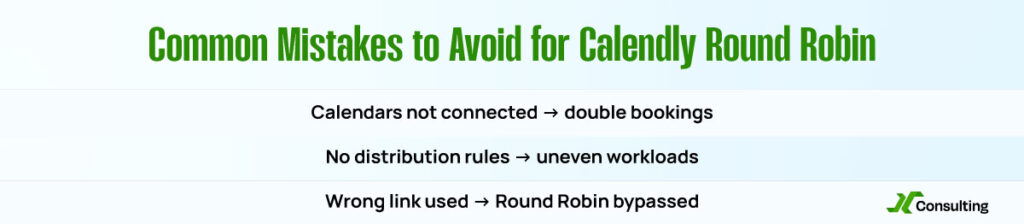
One of the most frequent errors is failing to connect team members’ calendars. Without this connection, Calendly can’t check availability or prevent double bookings. Another mistake is not setting clear distribution rules, which can lead to one rep receiving too many or too few meetings.
Also, ensure that your Round Robin event is embedded or linked correctly on your website or email templates. If an outdated or individual link is used, leads may bypass the Round Robin logic entirely.
Sync Rep Assignment to CRM for Ownership Tracking
After a meeting is booked, you should sync the representative assignment into your CRM for tracking and handoff purposes. This ensures accurate pipeline ownership, clean reporting, and automated follow-ups. Most CRMs (like Salesforce or HubSpot) can be connected to Calendly directly or through tools like Zapier or Make.
With proper mapping, every meeting booked through Round Robin will automatically assign the correct rep in the CRM. This closes the loop between marketing, sales, and operations without needing any manual input.
Final Thoughts
Calendly Round Robin isn’t just a feature; it’s a workflow upgrade. When configured properly, it helps your team respond more quickly, share workloads fairly, and scale more efficiently. Whether you’re booking demos, onboarding customers, or managing support queues, Round Robin ensures that the right person is available at the right time without bottlenecks.
Take the time to set it up correctly the first time, and your team will save hours while converting leads more efficiently.