Sales teams waste too much time manually tracking bookings, sending follow-ups, or updating CRMs. That lag between scheduling and action leads to missed opportunities and slower pipelines. But with Calendly automation workflows, you can eliminate repetitive tasks, speed up responses, and convert more leads.
Let’s dive into the top 5 Calendly workflows every sales team should use to save time and boost revenue.
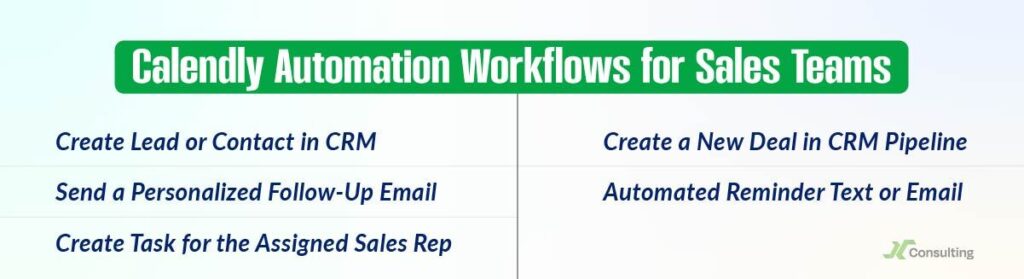
1. New Calendly Booking → Create Lead or Contact in CRM Automatically
When someone books a meeting, you should not wait for a representative to add them to your system manually.
Workflow: Use Calendly’s CRM integration or Zapier to create a new lead or contact in your CRM instantly. Include meeting type, calendar owner, and source details.
Why it works: Every booking is logged and routed immediately, keeping your pipeline full and your data clean.
2. Booking Confirmation → Send a Personalized Follow-Up Email From the Assigned Rep
The second a meeting is scheduled, the clock starts ticking. The faster you follow up, the more prepared and professional you look.
Workflow: Use Calendly Workflows or Zapier to send a branded email from the assigned rep, including prep tips, resources, or a personal message.
Why it works: It sets the tone early, increases show rates, and creates a better first impression.
3. New Booking → Create Task for the Assigned Sales Rep
Reps juggling multiple meetings can easily lose track. Automation ensures they stay on point.
Workflow: When a Calendly event is scheduled, create a follow-up task in your CRM with meeting details, including time, purpose, and lead information.
Why it works: Keeps reps focused, accountable, and ready to engage meaningfully in every meeting.
4. Event Type Is “Demo” → Create a New Deal in CRM Pipeline
Not all meetings are equal. When someone books a product demo, it is time to treat them as an opportunity.
Workflow: Detect when a “Demo” event is booked, then trigger a new deal in your CRM with pre-filled fields, such as deal name, owner, and expected value.
Why it works: It automatically moves qualified leads into your sales pipeline, so nothing gets missed or delayed.
5. Send Automated Reminder Text or Email 24 Hours Before the Meeting
No-shows are a killer. A simple reminder can dramatically increase your meeting attendance.
Workflow: Use Calendly or a connected SMS/email tool to send a personalized reminder 24 hours before the meeting, with time zone info and reschedule options.
Why it works: Reduces no-shows by up to 30 percent, improves punctuality, and reinforces commitment.
How to Build These Calendly Workflows the Right Way?
- For HubSpot and Salesforce, use Calendly’s native CRM integrations to map contacts, tasks, and deals automatically.
- For Pipedrive, Zoho, or Copper, use platforms like Zapier or Make to build multi-step automations.
- Always enrich CRM records with Calendly form data, such as use case, industry, and company size, for better segmentation.
Ready to Automate Your Calendly Sales Workflows?
You’re wasting time and deals if you’re still managing scheduling manually. These Calendly workflows for sales teams eliminate friction, reduce no-shows, and enable reps to focus on what matters: selling.
Want help setting them up? At Calendly Consulting, we’ll audit your current system and build a custom automation strategy that turns every booked meeting into pipeline momentum.
FAQs
Can I connect Calendly to my CRM without coding?
Yes. Utilize Calendly’s native integrations with HubSpot or Salesforce, or leverage tools like Zapier and Make for seamless no-code automation with other CRMs.
What data from Calendly can I send to my CRM?
You can directly sync contact info, meeting type, assigned rep, time, source, and answers to custom questions into your CRM records.
How do I automate reminders for scheduled meetings?
Calendly allows you to set up automated email or SMS reminders based on event time, typically sent 24 or 48 hours before the meeting.
Can I trigger CRM deal creation based on meeting type?
Absolutely. Use conditional logic in Zapier or Make to trigger new deal entries when specific event types, such as “Demo”, are booked.
Will these workflows work for teams with multiple reps?
Yes. You can assign representatives dynamically based on rules such as event owner, region, or product interest, and automate follow-ups accordingly.