As online education becomes more popular, scheduling appointments for tutoring sessions can become a hassle. Coordinating with students to find mutually convenient times can be time-consuming and frustrating, especially when trying to manage multiple calendars. Fortunately, Calendly, a scheduling software that integrates with Google Calendar, makes scheduling appointments a breeze.
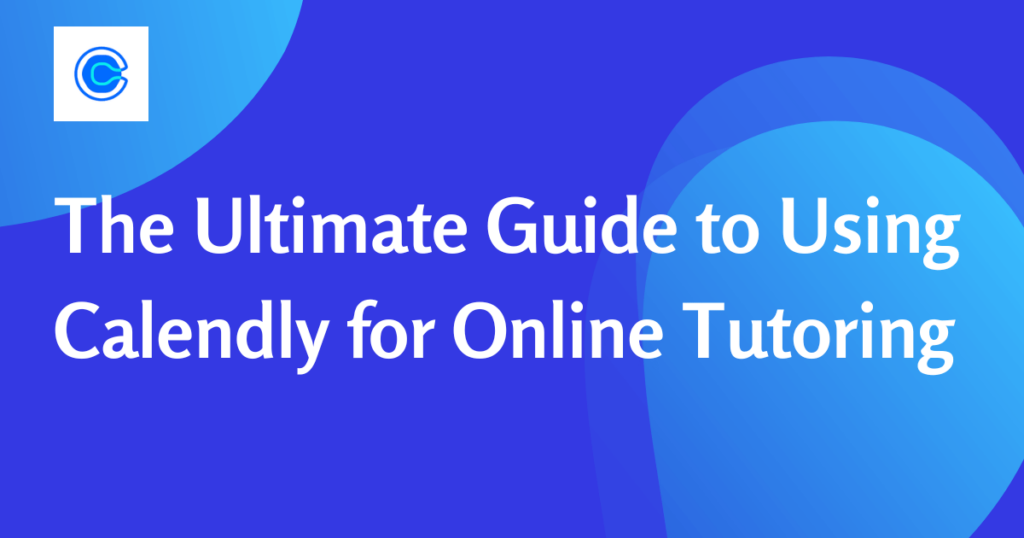
Here is your ultimate guide to using Calendly for online tutoring.
Step 1: Sign Up and Connect Your Calendars
The first step to using Calendly is to create an account on the platform. Once you have signed up, the next step is to connect your calendars. Calendly integrates with Google Calendar, Outlook, and Apple Calendar.
When you connect your calendar, Calendly will analyze your schedule and determine when you are available. You can then select the times you are available for tutoring sessions, and Calendly will display these times to your students. This ensures that you will not be double-booked and that students can easily find a time that works for them.
Step 2: Set Up Your Event Types
Calendly allows you to create different event types for your tutoring sessions. For example, you could create a 30-minute session for quick questions or a 60-minute session for in-depth tutoring. When you create an event type, you can specify the length of the session, the maximum number of attendees, and any other details that are relevant.
Step 3: Share Your Scheduling Link
Once you have set up your event types, you can share your scheduling link with your students. This link will allow them to see when you are available and book a tutoring session with you. You can share your scheduling link on your website, social media, or in an email to your students.
Step 4: Customize Your Notifications and Reminders
Calendly offers customizable notifications and reminders to help you keep track of your appointments. You can choose to receive email or text notifications when a student books an appointment, and you can set up automated reminders to be sent to your students before the session.
Step 5: Conduct Your Online Tutoring Session
Once you have booked a tutoring session with a student, you can conduct the session using your preferred online platform. Calendly does not integrate with video conferencing software directly, so you will need to use a separate platform like Zoom, Skype, or Google Meet.
Step 6: Collect Feedback and Improve
After each tutoring session, you can collect feedback from your students using Calendly. This feedback can help you improve your tutoring sessions and provide a better experience for your students.
In conclusion, Calendly is a powerful tool that can simplify scheduling for online tutoring sessions. By connecting your calendars, creating event types, and customizing notifications and reminders, you can streamline the scheduling process and focus on providing quality tutoring to your students. Give Calendly a try and see how it can benefit your online tutoring business today!