In today’s fast-paced world, staying organized and managing your schedule efficiently is crucial. One way to streamline your meeting management process is by setting up automated meeting reminders. With Calendly, a popular scheduling tool, you can easily automate the process of sending reminders to participants before your scheduled meetings. In this blog post, we will walk you through the steps to set up automated meeting reminders with Calendly, ensuring that you never miss an important meeting again.
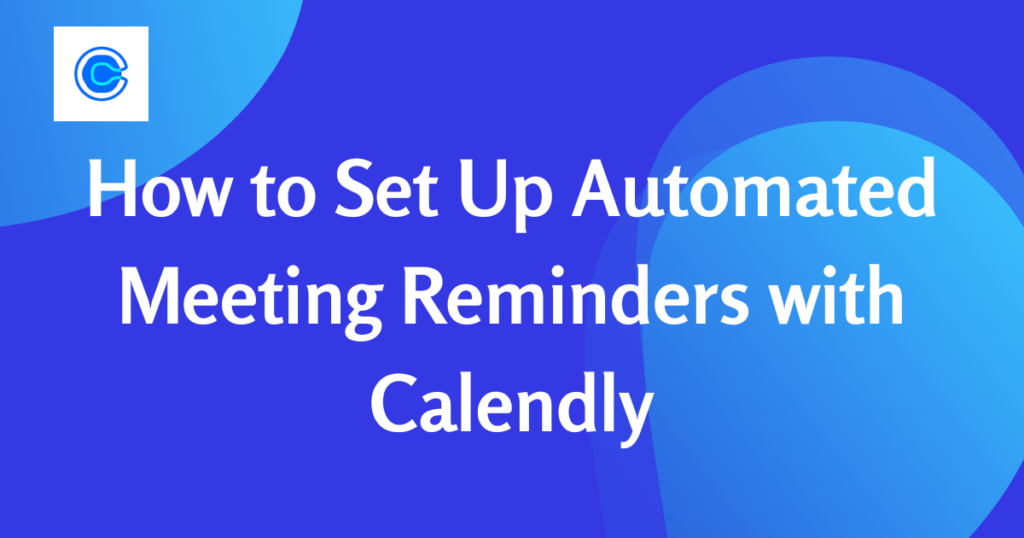
Step 1: Connect Calendly to Your Calendar
The first step to setting up automated meeting reminders with Calendly is to connect the platform to your preferred calendar application. Whether you use Google Calendar, Outlook, or another calendar tool, Calendly seamlessly integrates with most major calendar applications. By connecting Calendly to your calendar, you allow it to access your scheduled events and send automated reminders based on your preferences.
Step 2: Customize Reminder Settings
Once you have connected your calendar to Calendly, it’s time to customize your reminder settings. Calendly offers various options to tailor your reminders according to your needs. You can choose when and how your reminders are sent, such as a specific number of minutes or hours before the meeting. Additionally, you can personalize the content of your reminders by adding relevant details or instructions. This level of customization ensures that your participants receive reminders that are informative and tailored to each specific meeting.
Step 3: Test and Activate Automated Reminders
Before you start relying on automated meeting reminders, it’s important to test them to ensure they are working as intended. Calendly provides a test feature that allows you to schedule a test meeting and send yourself a reminder. By going through this process, you can verify that the reminder is sent at the right time and contains the correct information. Once you are satisfied with the test reminder, you can activate automated reminders for all your scheduled meetings.
By following these simple steps, you can set up automated meeting reminders with Calendly and take control of your schedule. Not only will this save you time and effort in manually sending reminders, but it will also help you avoid any scheduling mishaps. With Calendly’s customizable reminder settings, you can ensure that your participants are well-informed and prepared for every meeting. Give it a try and experience the benefits of automated meeting reminders for yourself!